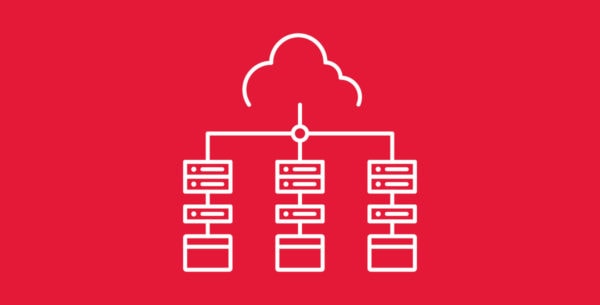
Congratulations on acquiring a new VPS with Hivelocity. As you are eager to begin working with your VPS, the login information, involving a username and password, will be required for server access. The information below will describe how to acquire the new VPS credentials.
Reviewing My VPS Credentials
To view your new VPS credentials, proceed with the following steps.
- Head over to Hivelocity.net and login to the customer portal.
- Once you’ve gone through the login process. The screen below will appear, listing all of your current devices.
- You can note which device is VPS and which is a dedicated server by looking at the “Type” column as needed.
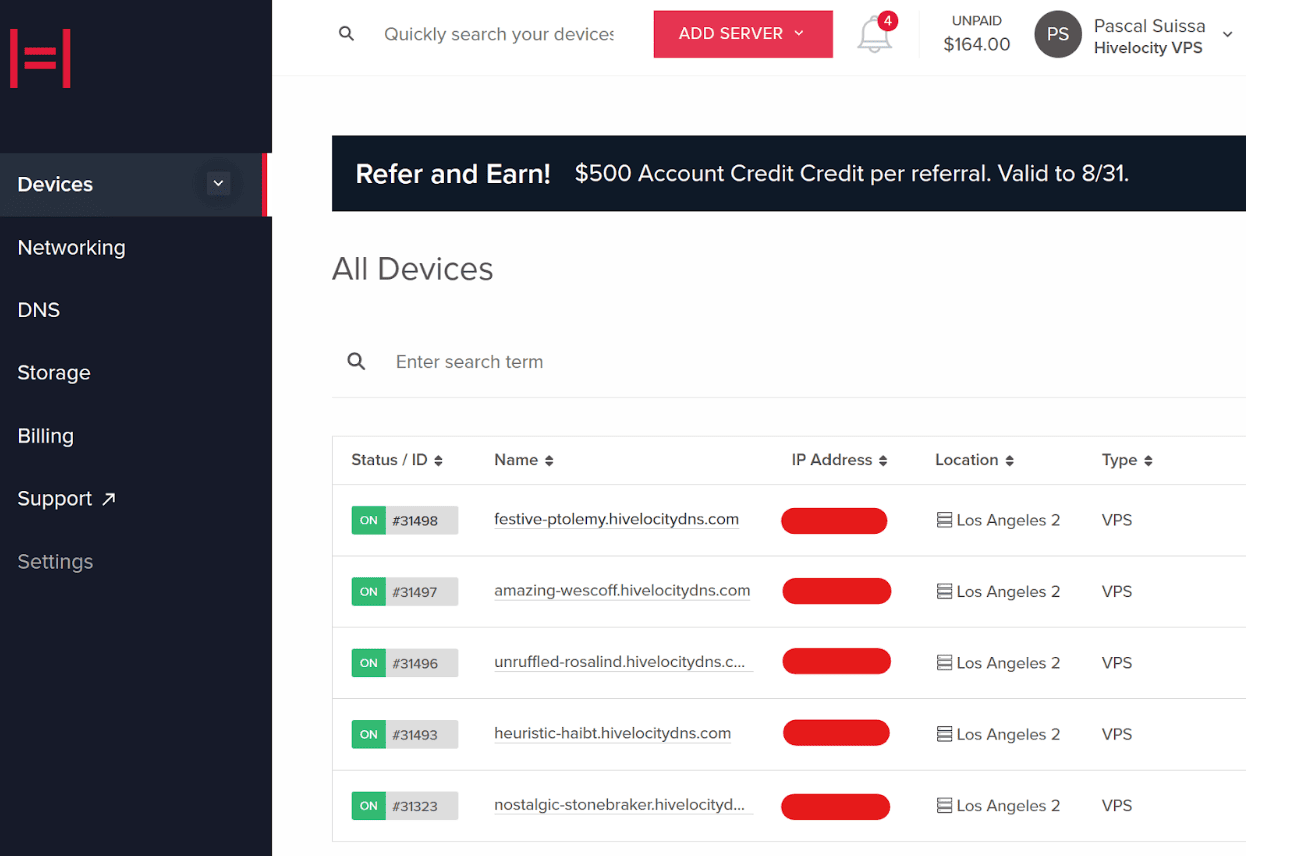
- You can note which device is VPS and which is a dedicated server by looking at the “Type” column as needed.
- Press on the device ID you wish to upgrade, for this example, we will select device 31498 from the list above.
- Note that in the next page, marked “Device Details”, you will find a blue bar in the middle of the screen with the text “View Temporary Login Details”, as shown below.
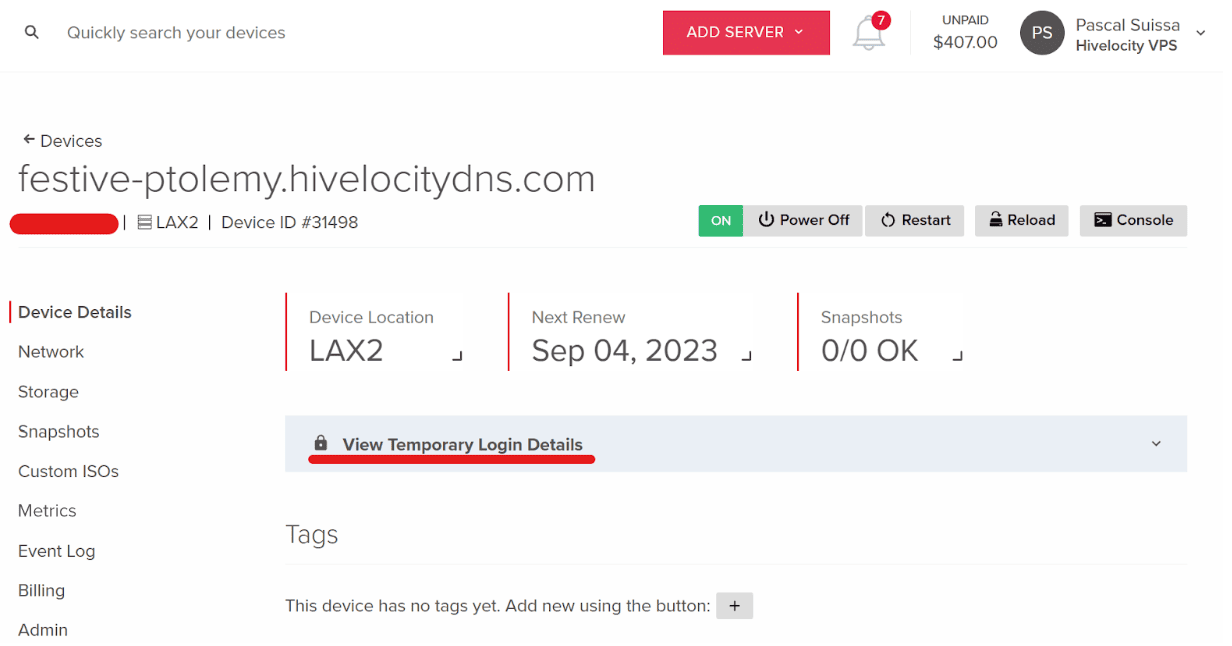
- Pressing on the text in the blue bar will display your new VPS credentials. Note that you can then proceed to use the Virtual Console to gain access to the new system or use the SSH information to proceed.
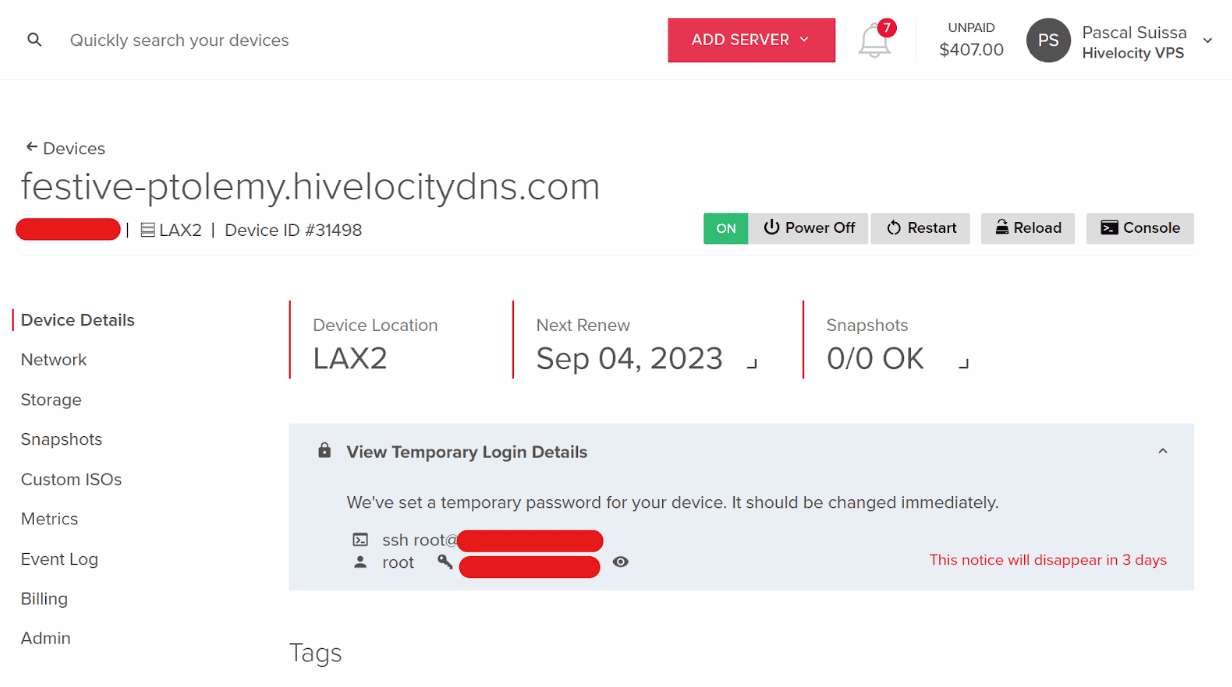
– by Pascal Suissa