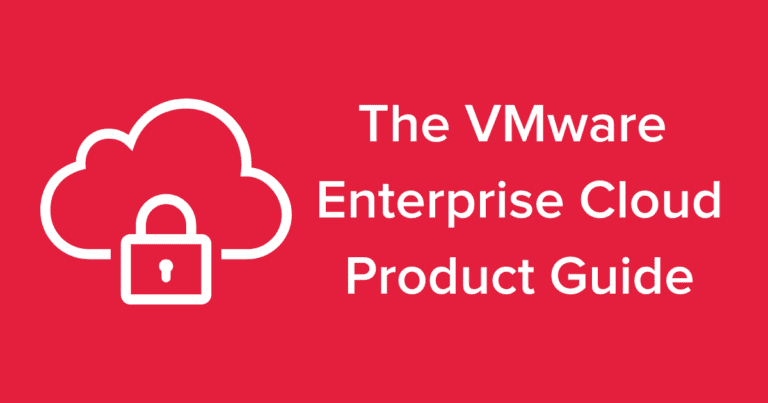
Enterprise Cloud Product Guide: VMware by Broadcom
Enterprise Cloud Introduction Enterprise Cloud (VMware) offers our clients all of the features of a state-of-the-art, multi-tenant VMware cloud environment in combination with Hivelocity’s …
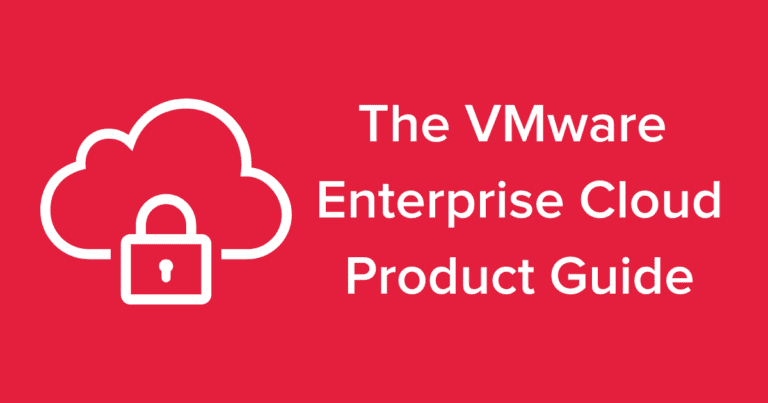
Enterprise Cloud Introduction Enterprise Cloud (VMware) offers our clients all of the features of a state-of-the-art, multi-tenant VMware cloud environment in combination with Hivelocity’s …

Access Monitoring: Select the VM from the list. Click `Details` and then `Monitoring chart`. Select Metrics: Choose from various metrics such as disk usage, CPU …

Create Snapshot: Select the VM from the list. From the `Actions` menu, select `Create Snapshot`. Optional: Select to capture the memory state and quiesce the …

Power On: Select the VM from the list. From the `Actions` menu, select `Power On`. Power Off: Select the VM from the list. From the …

Editing Virtual Machine Properties Open VM Details: From the `Virtual Machines` panel, select the VM and click `Details`. General Properties: Edit properties like name, description, …

Viewing Virtual Machines Open a Virtual Data Center: Click the card of the virtual data center you want to explore. Access Virtual Machines: From the …

Create Virtual Machine 1. Navigate to your tenant portal Click on Virtual Machines on the Left 2. Click “NEW VM” 3. Enter a Name …

1. Navigate to https://cloud.hivelocity.net/ 2. Click “vApps” 3. Click “NEW VAPP” 4. Type “Demo Vapp [[tab]] This is a Demo” 5. Click “ADD VIRTUAL MACHINE” …
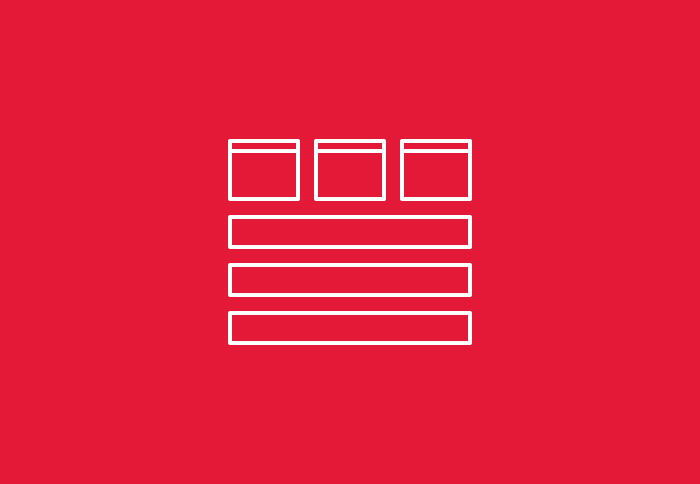
*Update 10/2021: Please note, this is an EOL product no longer being offered to new customers. FTP (port 21) and SFTP (port 22) are supported, …
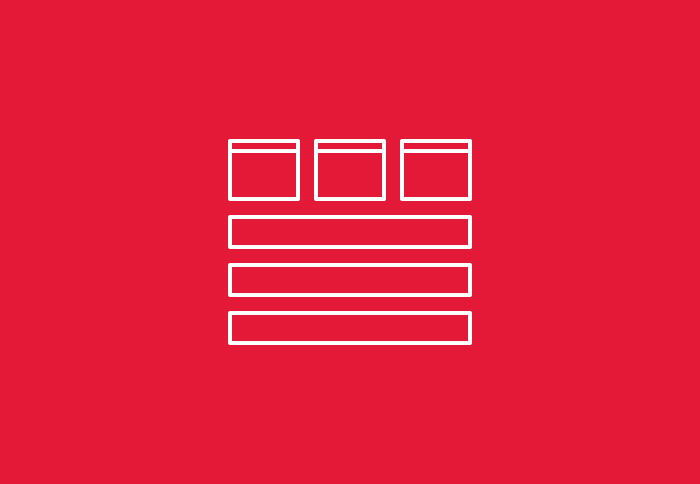
*Update 10/2021: Please note, this is an EOL product no longer being offered to new customers. Installing fuse-sshfs Debian/Ubuntu apt-get install sshfs CentOS wget …
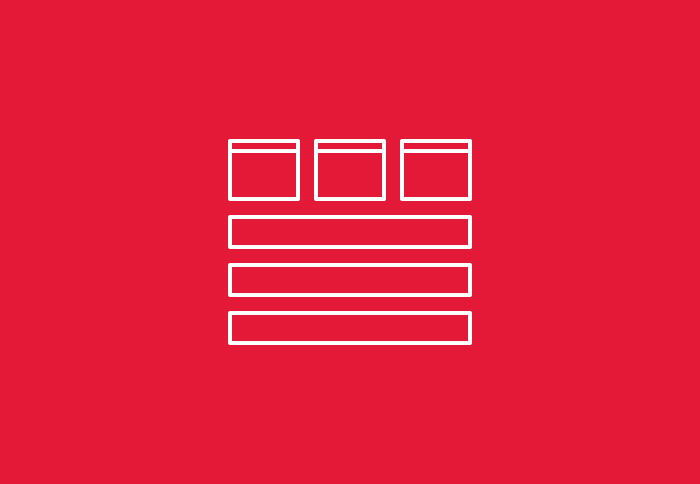
*Update 10/2021: Please note, this is an EOL product no longer being offered to new customers. This how to will provide you instructions for mounting …