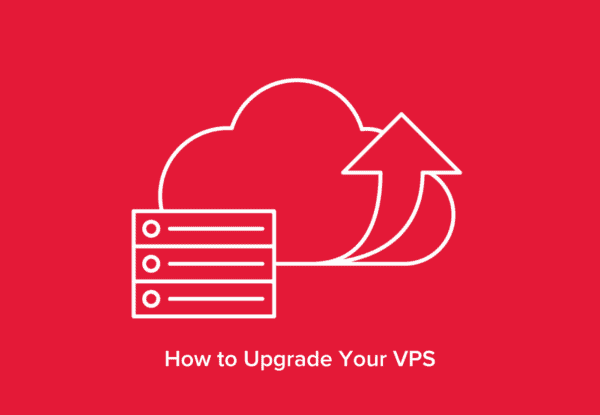
Whether you’d like to get more memory or processor power, you have the option to upgrade your existing VPS to a VPS that is more powerful than your current setup at any time. The upgrade can be done via the customer portal by following the steps detailed below.
Upgrading Your VPS
To upgrade your VPS, follow these 10 steps:
- Head over to Hivelocity.net and log in to the myVelocity customer portal.
- Once you’ve gone through the login process, the screen below will appear, listing all of your current devices.
- You can note which device is VPS and which is a dedicated server by looking at the Type column as needed.
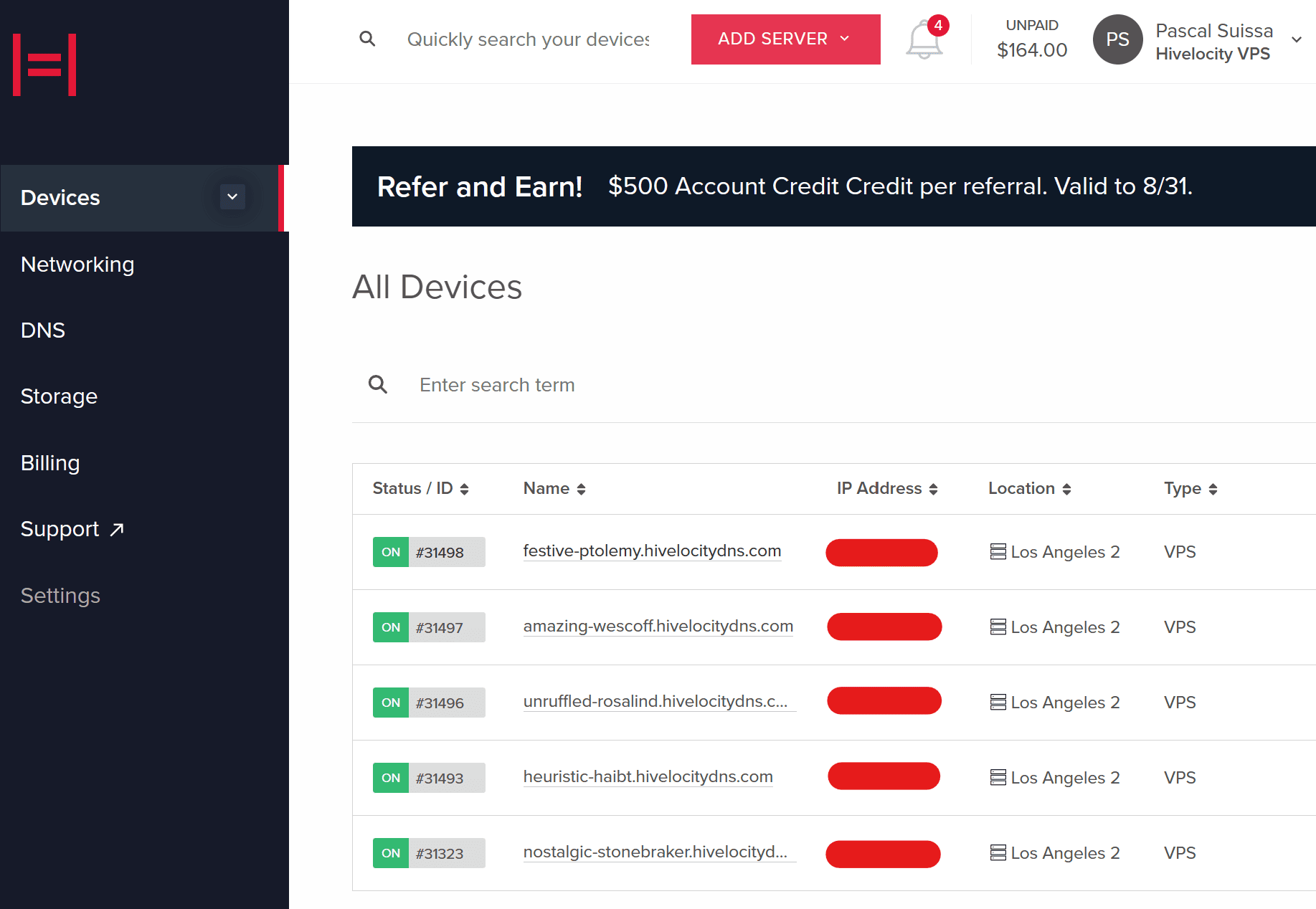
- You can note which device is VPS and which is a dedicated server by looking at the Type column as needed.
- Select the device ID you wish to upgrade. For this example, we will select device 31498 from the list above.
- Before we can proceed with the upgrade, if the VPS is currently powered on, we will need to power it down as shown below:

- To power down the VPS you can use the following two methods:
- Press the Power Off button in the device page.
- Open the virtual console, log in to your root account, and run the command shutdown which will power down your VPS within a few minutes.
- Press the Power Off button in the device page.
- Refresh the page to check on the status of your VPS. Once the green ON indicator has changed to a gray OFF you will then be able to proceed with the upgrade.
- Click on the Upgrade VPS button, as shown below:
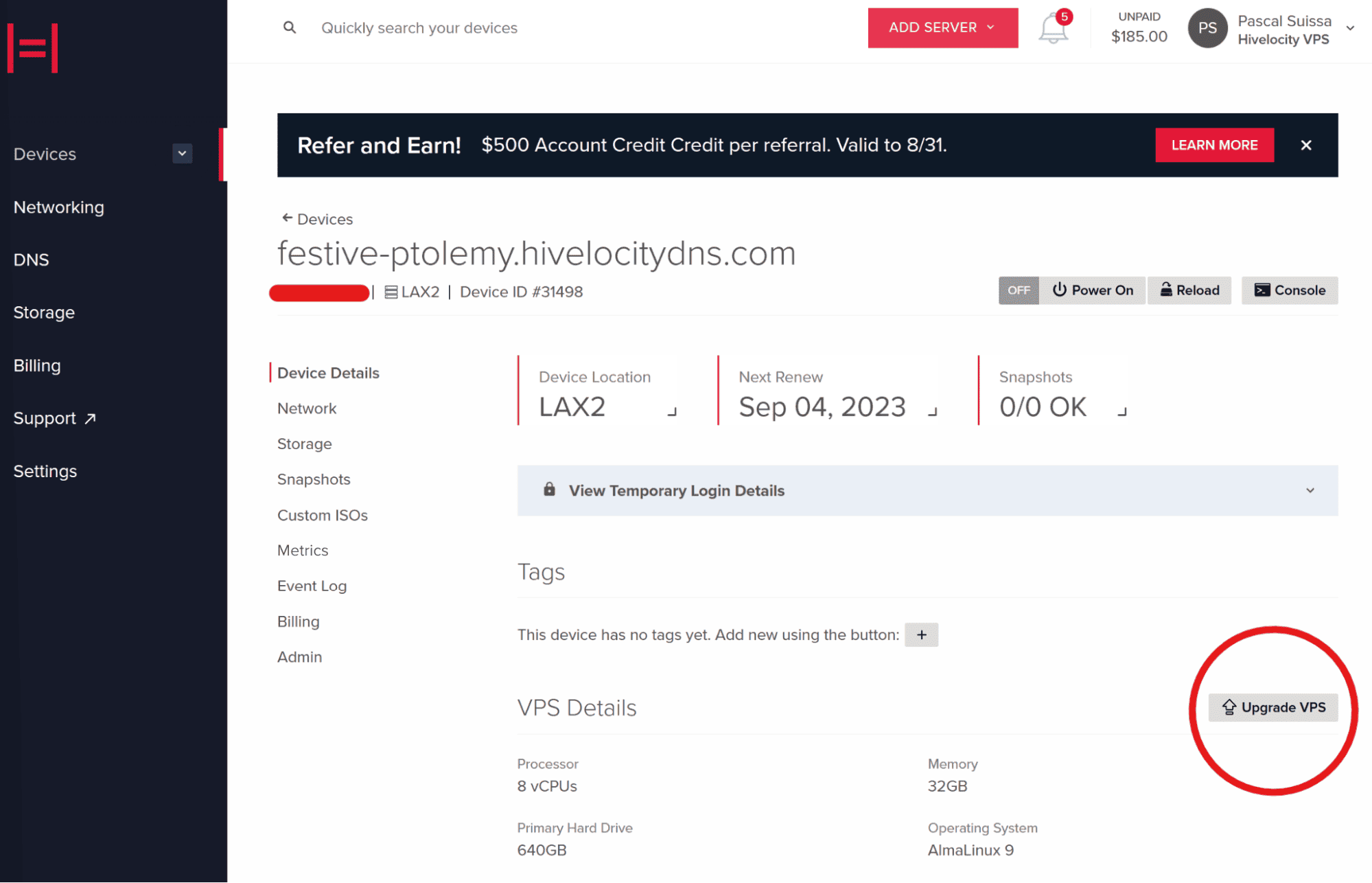
- Once the button is pressed, a new popup window will appear going over the details of the upgrade.
- Select the options that are relevant to the upgrade you require and proceed to upgrade the VPS.
- Once provisioning is complete, your system will appear online in the devices list within your account.
– by Pascal Suissa