Installing SQL Server Management Studio 2012
This tutorial will help you install SQL Server Management Studio 2012 (SSMS) on your Windows server. By following these 11 easy steps, you’ll be ready to use SSMS in no time.
- First, log in to your windows server with administrator user.
- Download the setup for SQL Server Management Studio depending on your server type (x64, x86). https://www.microsoft.com/en-us/download
- Once you download the setup file , double click on it in order to start the installation.
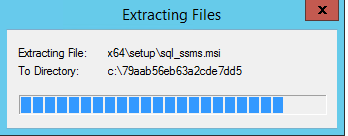
- The setup will start with primary installation screen of SQL Server , click on New SQL Server stand-alone installation or add features to an existing installation.
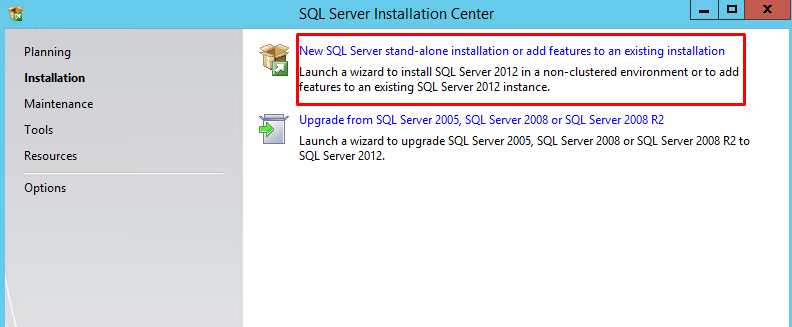
- On the next screen, you will see that SQL setup is checking for the product update. Let the process finish. If there are updates the screen will show them. Otherwise, once checking is complete, click Next.
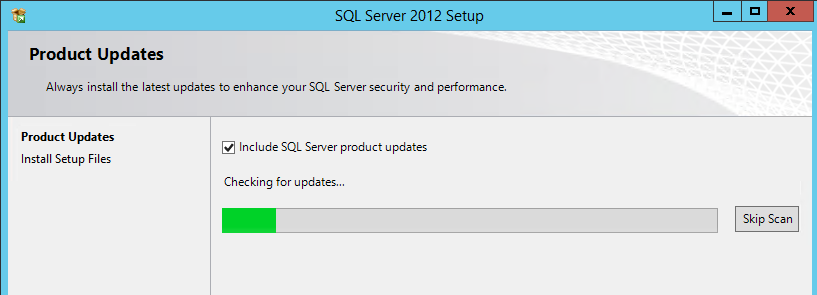
- On the next screen the setup will prepare for the installation.

- On the next screen, select the SQL server instance that’s installed on the server. Select the option to Add features to an existing instance of SQL server 2012. The installation will take the default SQL server instance that is already installed on the server so no need to make any changes with it. Click on Next.

- On the feature selection screen, select all the available options under Features window and then click on Next.
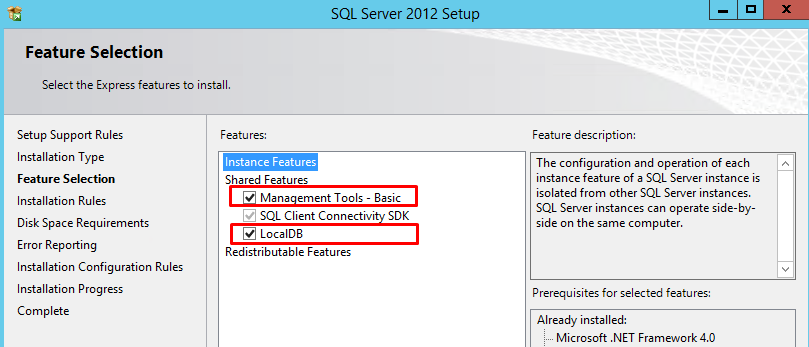
- The next screen gives you options for error reporting . You can either enable the option to send error reports to Microsoft or leave it default. When you’re finished, click Next.
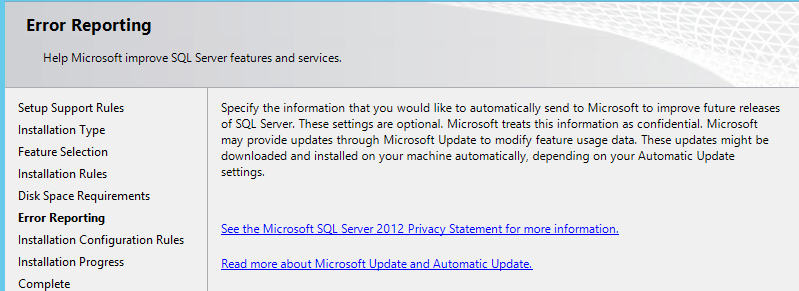
- On the next screen you can see that the setup has started the installation. Wait till the installation completes.
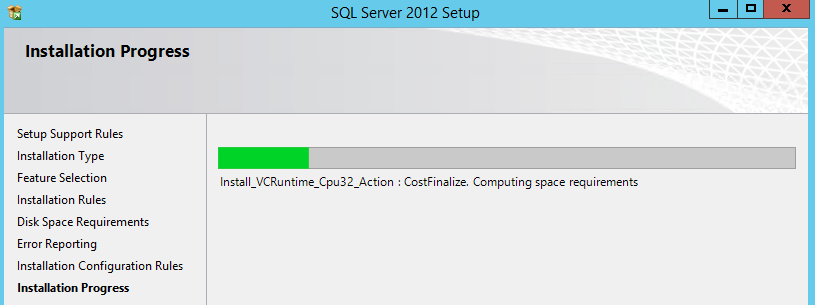
- Success! When you’re installation has completed, you’ll be taken to the completion screen where you’ll see the status of the features you’ve installed.

And now you’ve successfully installed SQL Server Management Studio 2012!
Popular Links
Looking for more information on MSSQL? Search our Knowledge Base!
Interested in more articles about Databases? Navigate to our Categories page using the bar on the left or check out these popular articles:
- View the Contents of a Table in a SQL Server Database Using Enterprise Manager
- Create a MySQL Backup from Command Line – MySQL Import SQL File
- How to Install SQL Server 2012 Express on Windows Server 2012
Popular tags within this category include: MySQL, MSSQL, phpMyAdmin, PostgreSQL, and more.
Don’t see what you’re looking for? Use the search bar at the top to search our entire Knowledge Base.
The Hivelocity Difference
Seeking a better Dedicated Server solution? In the market for Private Cloud or Colocation services? Check out Hivelocity’s extensive list of products for great deals and offers.
With best-in-class customer service, affordable pricing, a wide-range of fully-customizable options, and a network like no other, Hivelocity is the hosting solution you’ve been waiting for.
Unsure which of our services is best for your particular needs? Call or live chat with one of our sales agents today and see the difference Hivelocity can make for you.