-
Login to Plesk with admin user
-
On the left hand side menu, click on Customers under Hosting Services section.
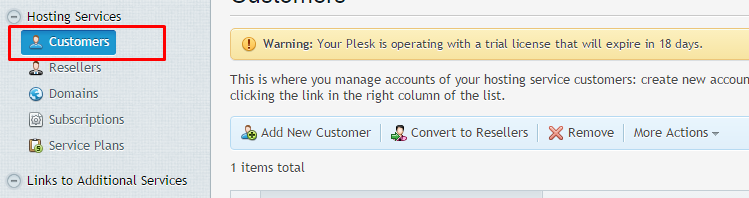
-
Click on the customer for which you want to change the password.
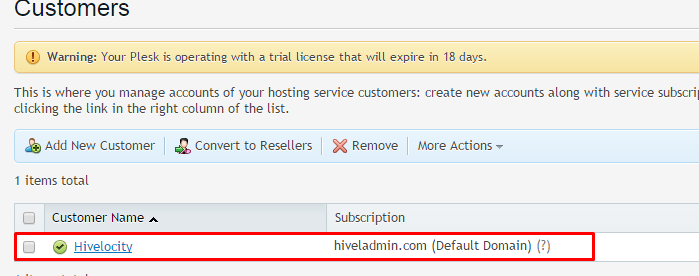
-
On the customer information page, which is the next page, click on Change login info button.
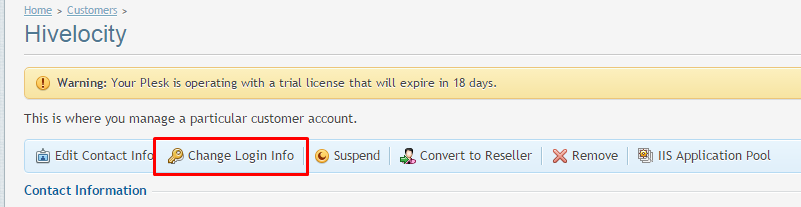
-
Edit the username, or enter and confirm a new password in the text boxes provided, then click OK button.
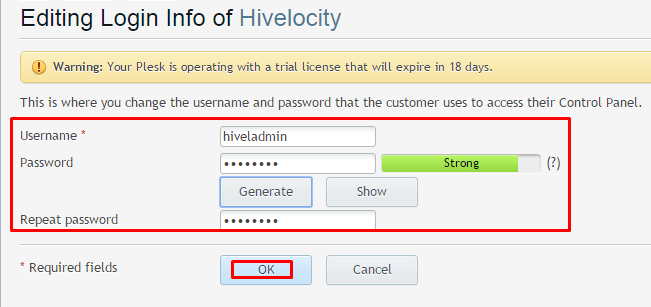
-
You are done!
How to change the Plesk user password in Plesk 12 (Windows)
Need More Personalized Help?
If you have any further issues, questions, or would like some assistance checking on this or anything else, please reach out to us from your my.hivelocity.net account and provide your server credentials within the encrypted field for the best possible security and support.
If you are unable to reach your my.hivelocity.net account or if you are on the go, please reach out from your valid my.hivelocity.net account email to us here at: support@hivelocity.net. We are also available to you through our phone and live chat system 24/7/365.