-
Login to the Plesk control panel
-
On the left hand side menu bar, under Server Management, select Tools & Settings
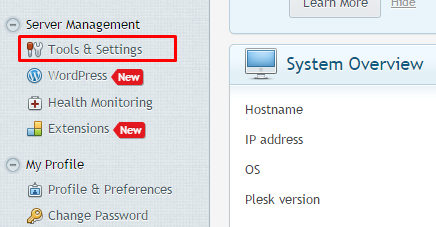
-
On the next page, select Backup Manager from the Tools & Resources section
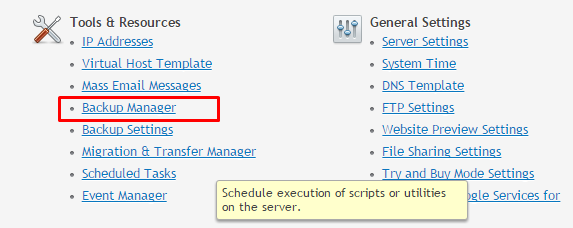
-
On the Backup Manager Page, select where you would like to store your backup by selecting the relevant tab.
Server Repository – This will back up to the server that Plesk is currently running on.
Personal FTP Repository – This option will store the backup to any FTP space you have the credentials for.In this example we are going to select Server Repository to backup the data
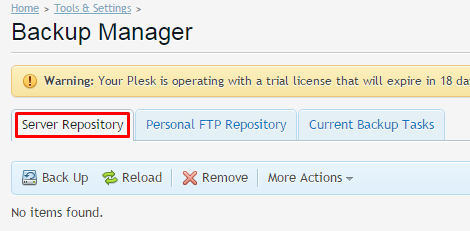
-
Now on the same page as Backup Manager click on Backup icon
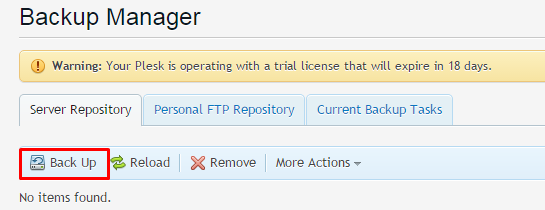
-
Add a name for the backup that you can easily remember in the Add prefix to backup name box. Add notes in comments box as per your requirements.
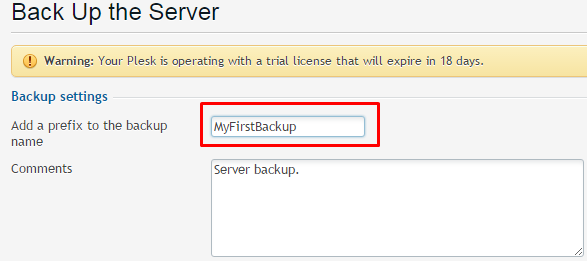
-
For the next step, scroll down a bit and enter the following information:
Create multivolume backup – Unchecked.
Store backup in – Unless you have a personal FTP repository set up, select Server repository.
Email Notifications – Enter your e-mail address.
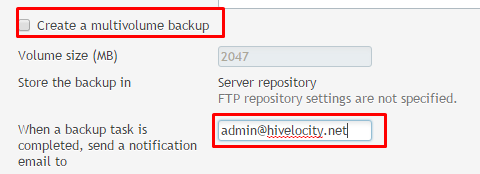
-
In the Backup content section, select Server Configuration and content. Click on the OK button to start the backup.
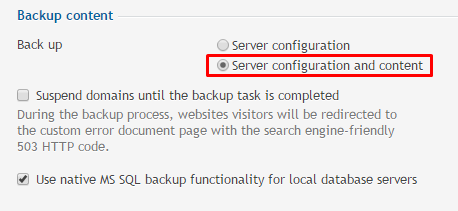
-
Once the backup is complete it will appear in the list under the Server Repository tab of the Backup Manager.
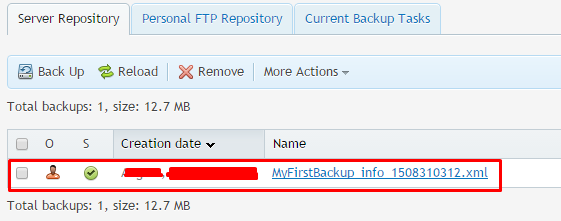
How to Backup Data using Backup Manager in Plesk 12 (Windows)
Need More Personalized Help?
If you have any further issues, questions, or would like some assistance checking on this or anything else, please reach out to us from your my.hivelocity.net account and provide your server credentials within the encrypted field for the best possible security and support.
If you are unable to reach your my.hivelocity.net account or if you are on the go, please reach out from your valid my.hivelocity.net account email to us here at: support@hivelocity.net. We are also available to you through our phone and live chat system 24/7/365.