-
Login to Plesk control panel with your Plesk user
-
Once logged in to Plesk, click on “Database” button under Custom Website box.
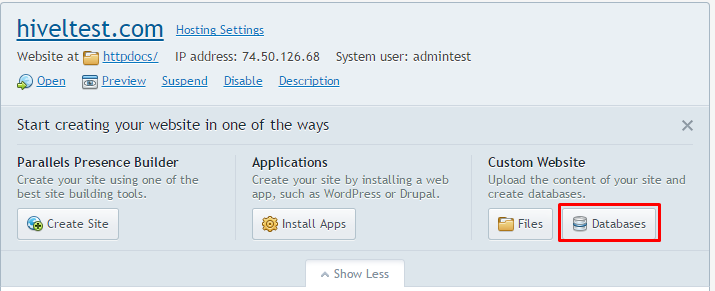
-
On the next screen , click on “Add a new database” button.
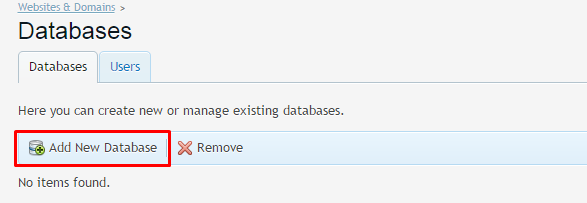
-
On the next screen under General section in Database name field, add the database name.
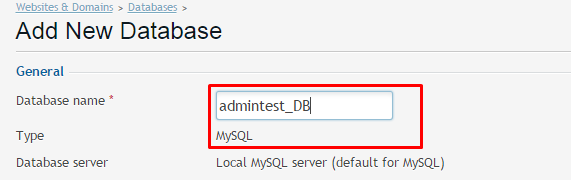
-
Under Database Type select Microsoft SQL Server as we are going to add MSSQL database.

-
Scroll down a bit and under Users section, add a user for the database that we are creating and then click OK button.
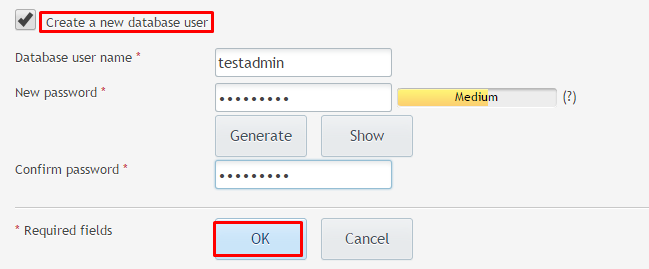
How to add MSSQL Database in Plesk 12 on Windows server 2012
Need More Personalized Help?
If you have any further issues, questions, or would like some assistance checking on this or anything else, please reach out to us from your my.hivelocity.net account and provide your server credentials within the encrypted field for the best possible security and support.
If you are unable to reach your my.hivelocity.net account or if you are on the go, please reach out from your valid my.hivelocity.net account email to us here at: support@hivelocity.net. We are also available to you through our phone and live chat system 24/7/365.