-
Login to Plesk with admin user
-
Once logged in at your left hand side click on “Tools & Settings”
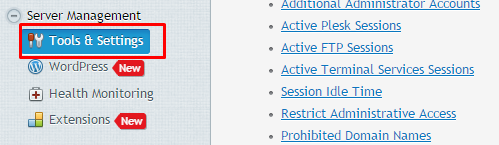
-
On the next screen on your right hand side panel, under Tools & Settings section click on “IP Addresses”
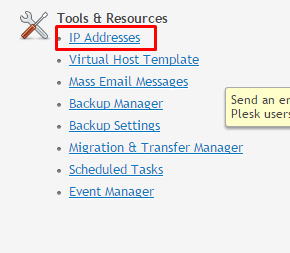
-
On the next screen click on “Add IP address”
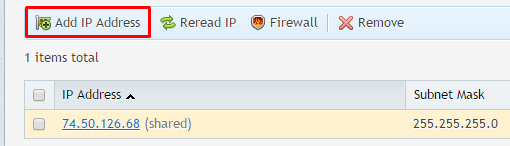
-
Select the interface (network card, in case multiple NICs are attached to the server). Provide the IP addresses that you have received from the data center along with the subnet mask. Select how IP addressed will be used and whether they are shared or dedicated. Click on OK button.
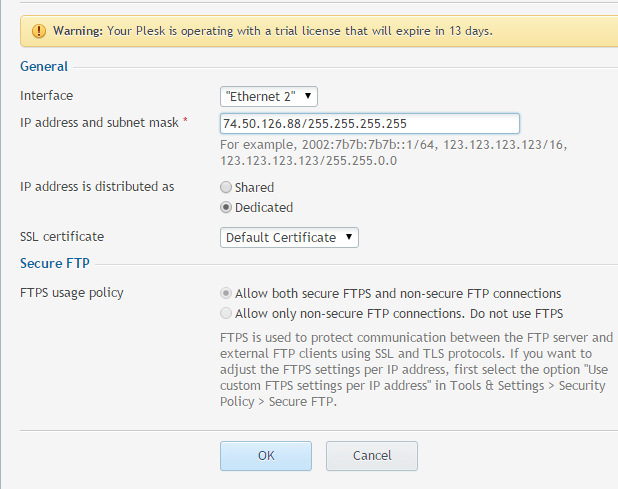
How to add additional IP addresses in Plesk
Need More Personalized Help?
If you have any further issues, questions, or would like some assistance checking on this or anything else, please reach out to us from your my.hivelocity.net account and provide your server credentials within the encrypted field for the best possible security and support.
If you are unable to reach your my.hivelocity.net account or if you are on the go, please reach out from your valid my.hivelocity.net account email to us here at: support@hivelocity.net. We are also available to you through our phone and live chat system 24/7/365.