AutoSSL is an essential feature in cPanel that automates the process of securing your website with SSL certificates, offering a seamless way to protect sensitive data and establish trust with your visitors. AutoSSL Management in WHM/cPanel enables website administrators to keep their sites equipped with valid SSL certificates, preventing manual renewals and avoiding downtime from expired certificates. This article walks you through the steps to enable and efficiently manage AutoSSL in cPanel, empowering you to maintain a secure and reliable web presence effortlessly.
Within WHM, proceed to Home / SSL/TLS / Manage AutoSSL to begin reviewing each section as per this document.
AutoSSL Providers
There are two AutoSSL providers however only one is currently in use with newer installation (Let’s Encrypt). Proceed to review the two below and the image below to display the one you should be selecting.
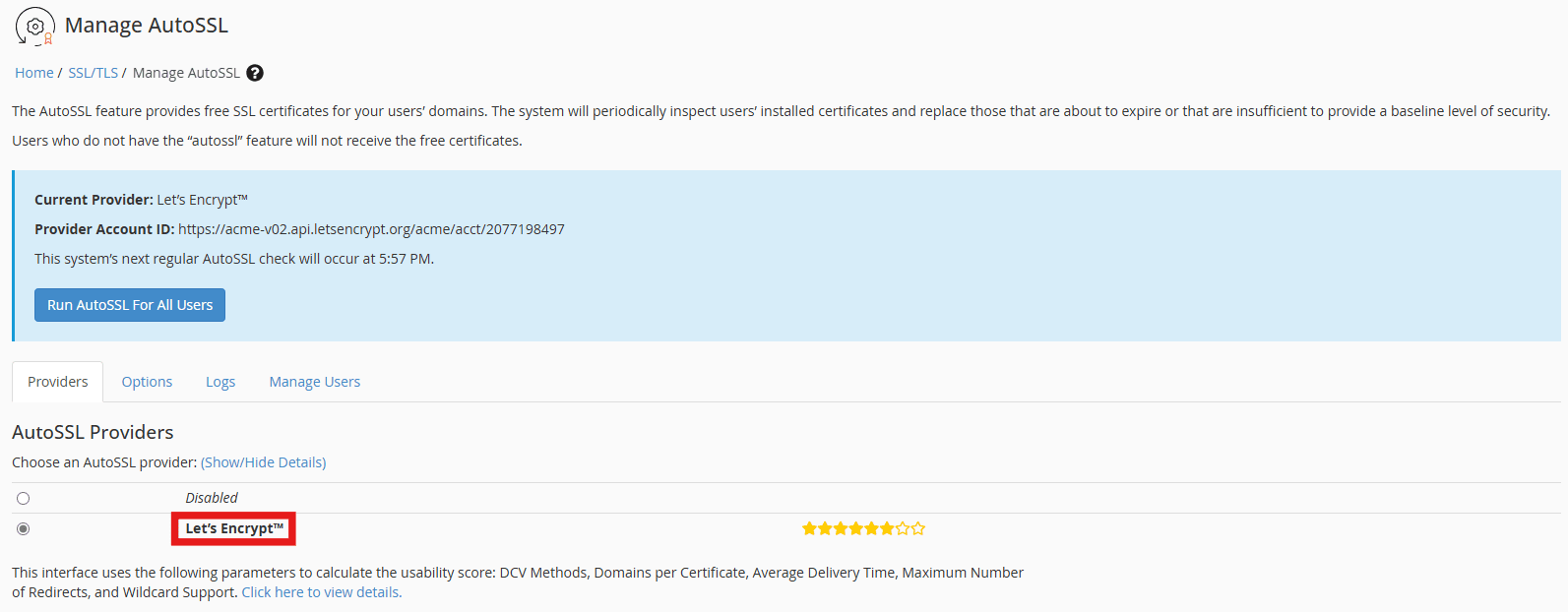
Sectigo
This offering is discontinued in newer installations but still available on older versions.
Sectigo, previously known as Comodo, is a leading provider of SSL certificates trusted by businesses worldwide. When selected as the AutoSSL provider, Sectigo offers domain-validated (DV) SSL certificates with robust encryption. One of its key advantages is its compatibility with a wide range of devices and browsers, ensuring users experience minimal disruptions. Sectigo certificates are backed by extensive customer support and a reputation for reliability, making them a strong choice for users who prioritize comprehensive service.
Let’s Encrypt
Let’s Encrypt is a nonprofit certificate authority that provides free SSL certificates. It is an excellent choice for small businesses, personal websites, and developers seeking cost-effective security solutions. Let’s Encrypt offers automated, efficient, and widely supported SSL certificates with seamless installation and renewal processes. Its certificates are recognized by all major browsers, delivering strong encryption at no cost. Favored for its open-source approach, Let’s Encrypt is dedicated to promoting a more secure web.
AutoSSL Options
The AutoSSL configuration options within a cPanel interface has specific settings available such as user and administrator notifications and certificate replacement. It allows customization of notification preferences for events such as failures, warnings, and deferrals. Users and administrators can choose to receive notifications for all events, only failures, or disable them entirely. Additionally, there is an option to allow AutoSSL to replace invalid or expiring non-AutoSSL certificates. It is important to know that enabling the feature to allow AutoSSL to replace the invalid certs may downgrade certificates from Extended Validation (EV) or Organization Validation (OV) to Domain Validation (DV), potentially impacting trust level and security.
The option at the very bottom should be selected if you wish to strictly use AutoSSL for your certificates as it will remove any other certs off of the domains that are using any external certs. You can use the default values as shown below.
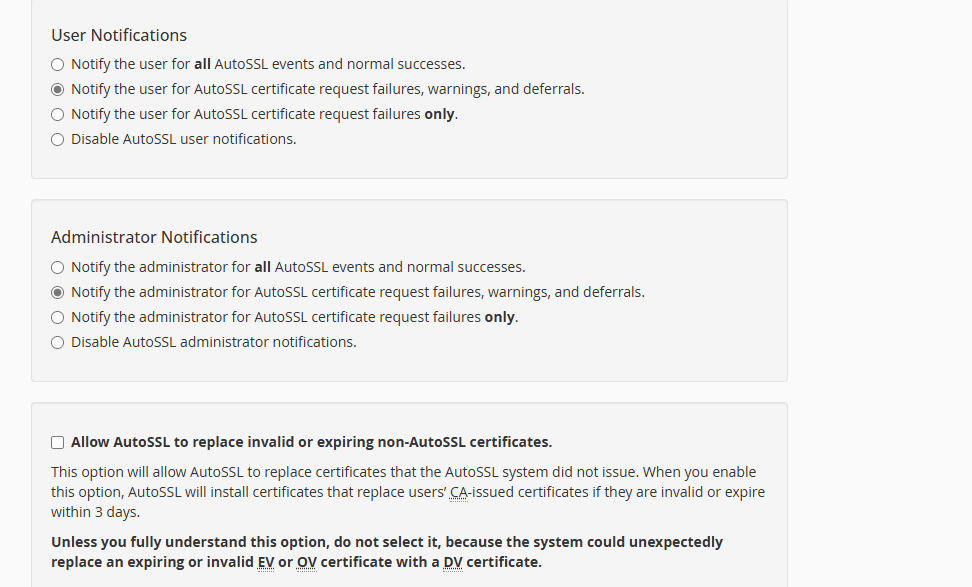
AutoSSL Logs
AutoSSL logs in cPanel provide critical insights into the status and progress of SSL certificate installations and renewals. These logs are essential for diagnosing issues, tracking activity, and ensuring your websites remain securely protected. By accessing and interpreting these logs, administrators can proactively manage their SSL certificates and address potential problems before they impact website security.
- Once in the “Logs” tab, proceed to select the log of choice and press on the “View Log” button.
- The log will be displayed with all the relevant information regarding the particular check that you’ve requested (All accounts or a specific user).
- If you’ve recently ran the AutoSSL check for a particular user or all accounts then ensure to hit the “Refresh” button to get an updated list of the available logs.
- Note that a “+” sign will indicate that the process is still ongoing so a few hits on the “Refresh” button might be required for the new completed log to appear.
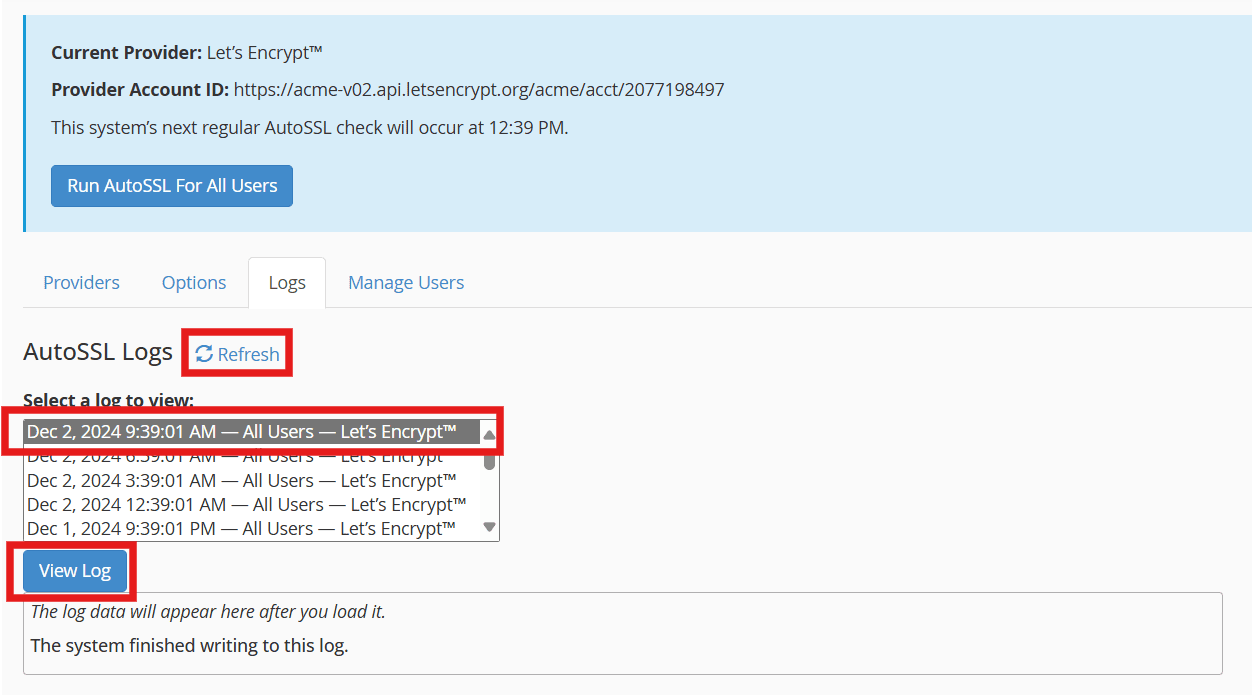
AutoSSL Manage Users
Managing AutoSSL users in cPanel is an essential step for administrators looking to streamline SSL certificate management across multiple accounts. By configuring AutoSSL user settings, you can control which users can enable, disable, or manage SSL certificates for their domains. This feature enhances security and simplifies the process of maintaining valid and up-to-date SSL certificates. It is particularly useful in environments with numerous users.
- To check a particular user press on the “Check Username” as relevant to the user that you are testing.
- Ensure that “Enable AutoSSL” is checked if you wish for it to be included during the AutoSSL scheduled checks.
- You can view the progress of the check in the AutoSSL “Logs” tab as described above.
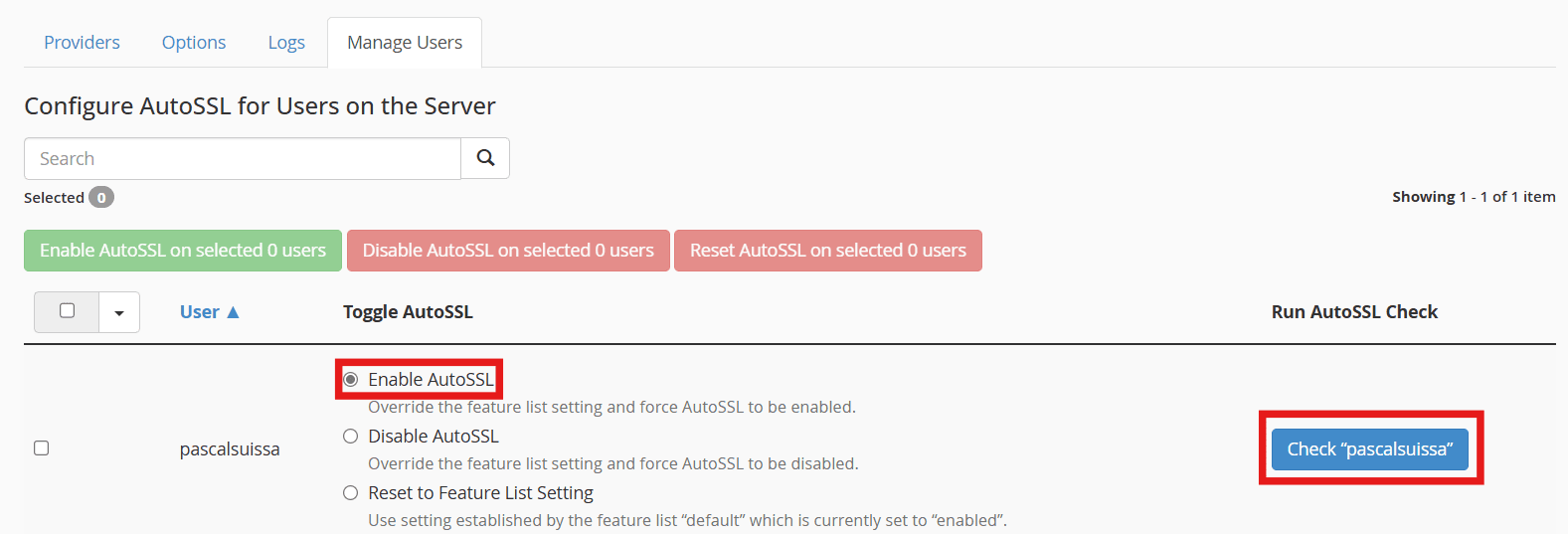
Further Assistance
For any further assistance involving AutoSSL at WHM, do not hesitate to reach out to the Hivelocity Support team. Reaching out can be done via a chat, support ticket, or phone at 888-869-4678.
-Written by Pascal Suissa