-
Login to Plesk control panel with your Plesk user
-
Once logged in, click on the Databases option on the right hand side, top corner.
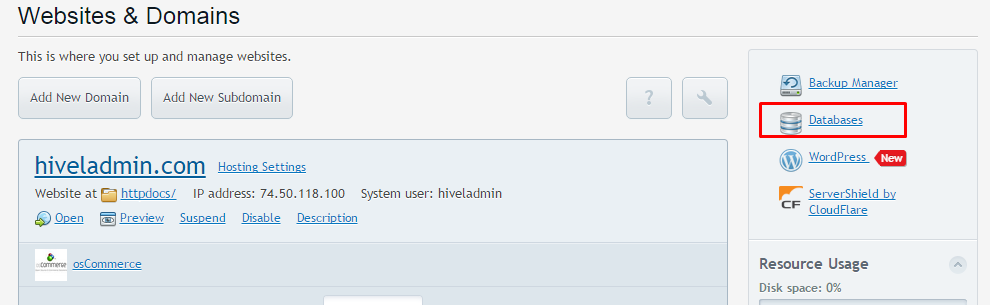
-
On the database page on the right hand side corner click on Copy button.

-
On the next step select the option of Create Database with name and enable the option for Create a full copy and click on OK button.
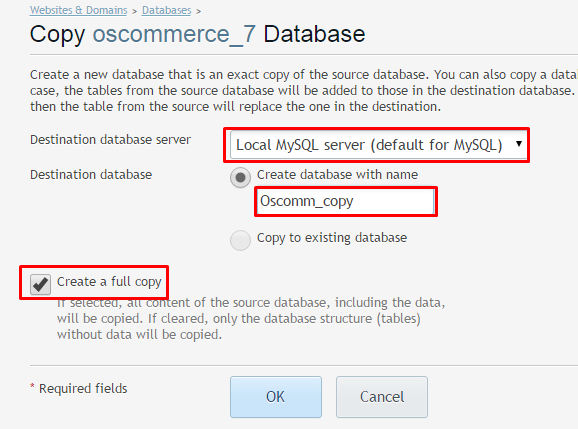
-
Once done you will see that the copy of the database has been created.

How to copy a database in Plesk12 (Windows)
Need More Personalized Help?
If you have any further issues, questions, or would like some assistance checking on this or anything else, please reach out to us from your my.hivelocity.net account and provide your server credentials within the encrypted field for the best possible security and support.
If you are unable to reach your my.hivelocity.net account or if you are on the go, please reach out from your valid my.hivelocity.net account email to us here at: support@hivelocity.net. We are also available to you through our phone and live chat system 24/7/365.