-
Login to plesk with Plesk admin user
-
At your left hand side under “Hosting Services” section click on Domains and it will show you all the hosted domains on the server.
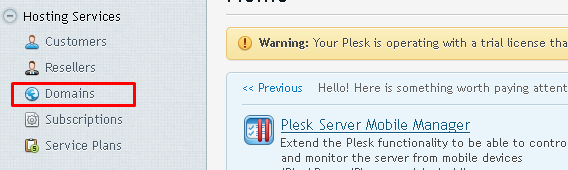
-
Now click on the website or domain for which you want to change the PHP version. Here we are going to change the php version for the website hiveltest.com
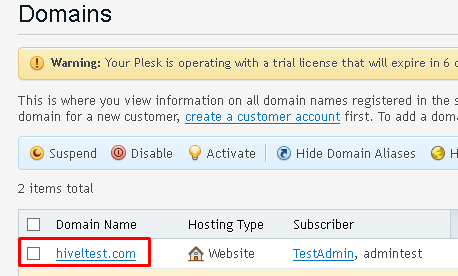
-
On the next screen , click on “Hosting Settings” option.
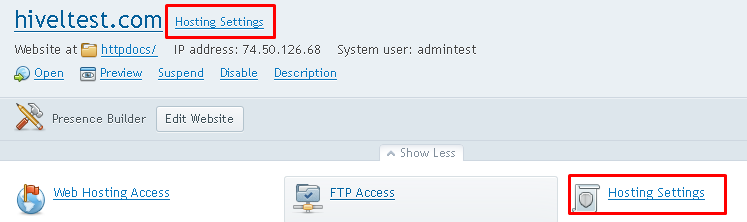
-
Now scroll down a bit and under Web scripting & statistics section you will see an option of php support with the option for how you would like to run on the server and PHP version.
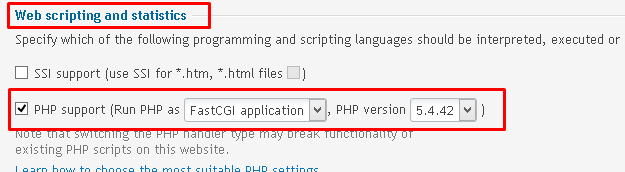
-
You can either disable the support for PHP for the website or you can change the PHP version from here. From the dropdown select how you would like to run the PHP on the server along with its version.

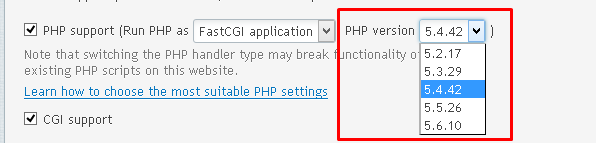
-
Once you have selected your desired version, scroll down a bit again and the click on OK button.
How to change PHP version for a website in Plesk 12 ( Windows )
Need More Personalized Help?
If you have any further issues, questions, or would like some assistance checking on this or anything else, please reach out to us from your my.hivelocity.net account and provide your server credentials within the encrypted field for the best possible security and support.
If you are unable to reach your my.hivelocity.net account or if you are on the go, please reach out from your valid my.hivelocity.net account email to us here at: support@hivelocity.net. We are also available to you through our phone and live chat system 24/7/365.