- First, log in to Plesk as the admin user using your username and password.
- On the left side panel, under the Hosting Services section, click on Domains. This will show you all the hosted domains on the server.
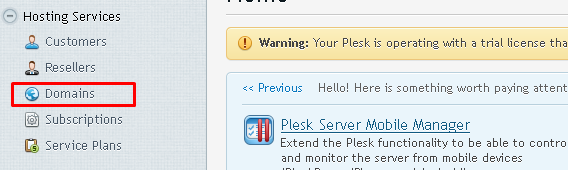
- Now, click on the website or domain you would like to set a bandwidth limit on.
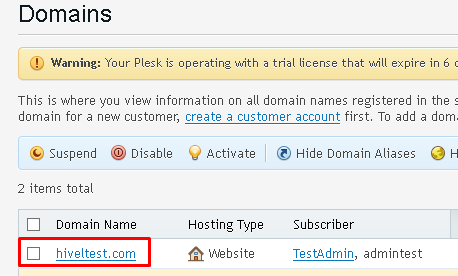
- On the next screen, click on the option labelled Hosting Settings. This will bring up a new screen.
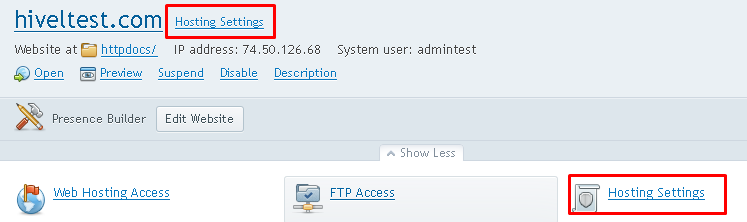
- Scroll down until you see the option for Bandwidth Limiting. Click on it.

- On the next screen, enable the option to Switch on bandwidth limiting and enter a value into the form field labelled Maximum bandwidth usage.
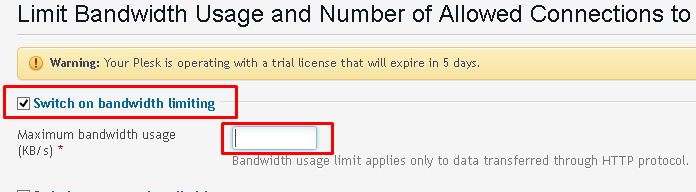
- Click on the OK button to save your changes.
And there you have it!
Popular Links
Looking for more information on Plesk? Search our Knowledge Base!
Interested in more articles about Control Panels? Navigate to our Categories page using the bar on the left or check out these popular articles:
- How to Fix Invalid cPanel License Error When the IP is In Fact Licensed
- How to Increase PHP Upload Limit on a cPanel Server
- How to Add a Subdomain in Plesk 12
Popular tags within this category include: cPanel, WHM, Plesk, DirectAdmin, and more.
Don’t see what you’re looking for? Use the search bar at the top to search our entire Knowledge Base.
The Hivelocity Difference
Seeking a better Dedicated Server solution? In the market for Private Cloud or Colocation services? Check out Hivelocity’s extensive list of products for great deals and offers.
With best-in-class customer service, affordable pricing, a wide-range of fully-customizable options, and a network like no other, Hivelocity is the hosting solution you’ve been waiting for.
Unsure which of our services is best for your particular needs? Call or live chat with one of our sales agents today and see the difference Hivelocity can make for you.