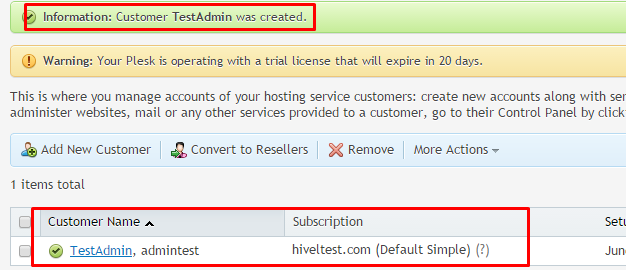Before you add any domains or websites for a customer, that customer account must be added in Plesk in order to manage the websites associated with the customer through Plesk easily.
-
Login to the Plesk with admin user.
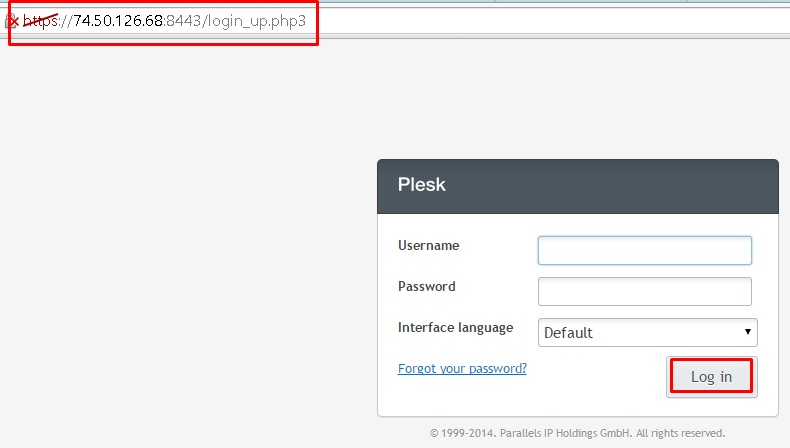
-
Once logged in, on the left hand side under Hosting services section click on Customers.
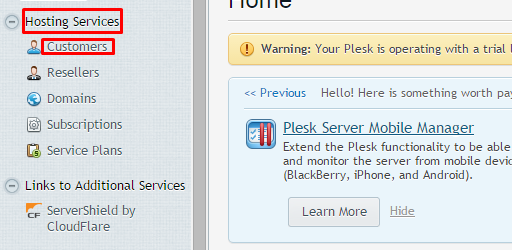
-
Now on the next screen click on Add New Customer button.
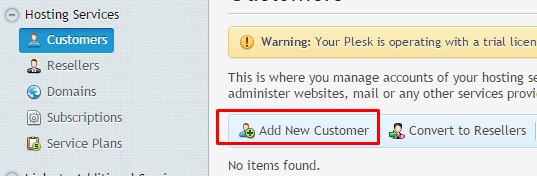
-
On the next step, enter the contact information of the customer for which the hosting account is being set up for.
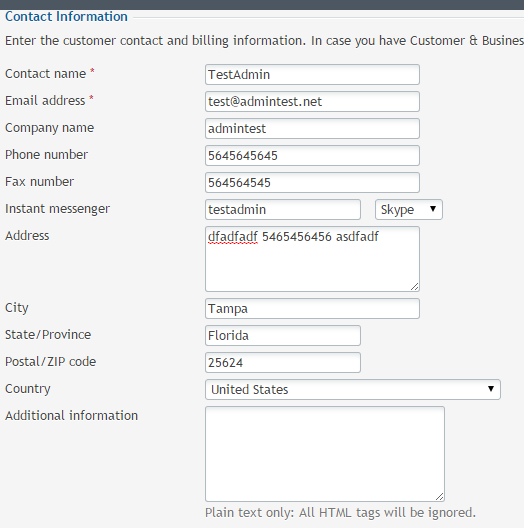
-
Scroll down a bit. Under “Access to Panel” section create a username and password for the customer.
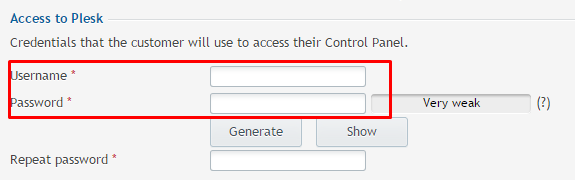
-
Again scroll a bit. Under Create subscription for the customer section provide all the details along with the website domain name, the hosting / service plan, , addons etc…
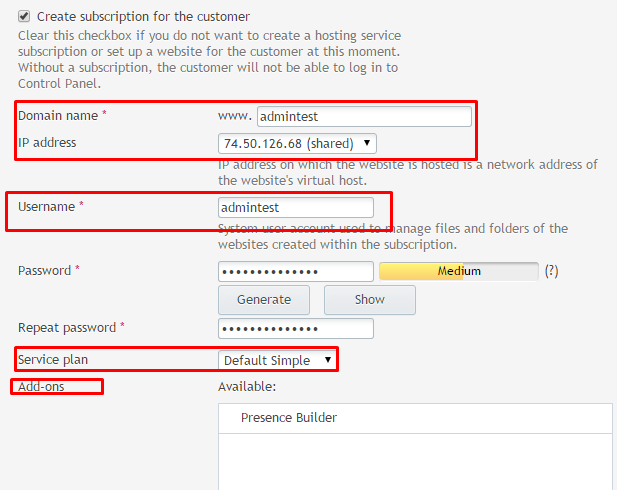
-
Once you provide all the details, click on the OK button at the bottom to add the hosting/customer account.
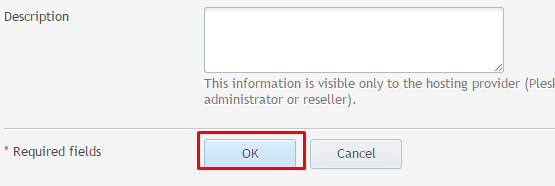
-
On the next screen you will see that your first customer / website is added to Plesk successfully.