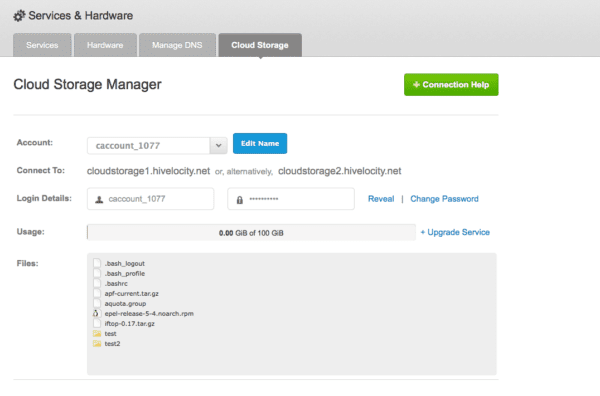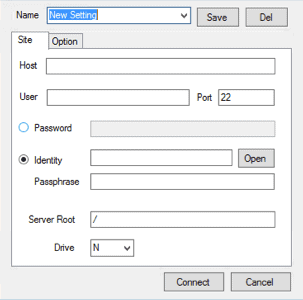Sshmount in Windows for your Cloud Storage needs.
First login to https://my.hivelocity.net go to Services & Hardware, next click the Cloud Storage button at the top. Once you are in the Cloud Storage page you will see Login Details.
You will need your Login Details to mount your Cloud Storage in Windows.
- Install .net 2 – 3.5 in Windows 2012 it is a feature .net 3.5
- Download and install Microsoft Visual C ++ 2005 SP1 redistributable Package from here https://www.microsoft.com/downloads/details.aspx?familyid=200B2FD9-AE1A-4A14-984D-389C36F85647
- Download and install Dokan from here https://dokan-dev.net/wp-content/uploads/DokanInstall_0.6.0.exe on Windows 2012 right click on the exe file and set it to Windows 7 Compatibility I could not get it to install with out doing this.
- Download and extract dokan-sshfs to your c: drive then run DokanSSHFS
- Configure DokanSSHFS
Host: cloudstorage1.hivelocity.net or cloudstorage2.hivelocity.net
User: Cloud storage login name
Password: Cloud Storage Password
Drive: Select the drive letter you want in Windows.
Now you are done and you can use your cloud storage in Windows like a normal drive letter.