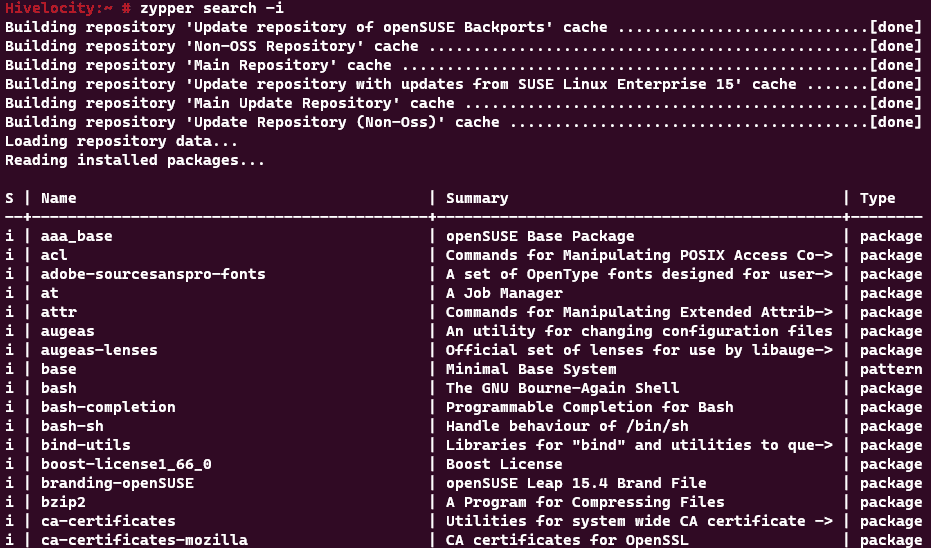Linux packages are collections of files that provide functionality for a Linux system. They can include programs, libraries, configuration files, documentation, and other resources. Linux packages are usually distributed in a compressed format, such as .tar.gz, .deb, or .rpm.
To install a Linux package, you need to use a package manager, such as apt, yum, or pacman. Package managers handle the dependencies, updates, and removal of packages. They also allow you to search for available packages and install them from online repositories.
RPM
Linux RPM is a package management system that allows you to install, update, verify, and remove software packages on Linux systems. RPM stands for Red Hat Package Manager, but it is used by many Linux distributions, such as Fedora, CentOS and openSUSE. RPM packages have the .rpm extension and contain a set of files and metadata. You can use the rpm command or a front-end tool like yum to manage RPM packages.
To check all the packages installed on your system, you can use the following command.
rpm -qa
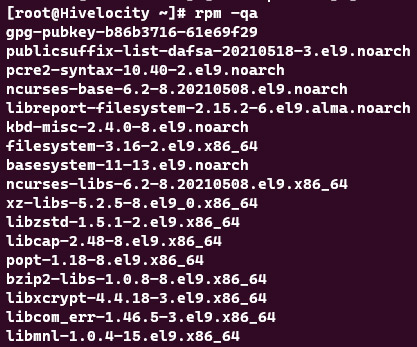
DPKG
The dpkg command is a tool for managing Debian packages on Linux systems. It can install, remove, configure, and display information about .deb files. The dpkg command has various options and actions that can be used to customize its behavior.
To check all the packages installed on your system, you can use the following command.
dpkg-query -l
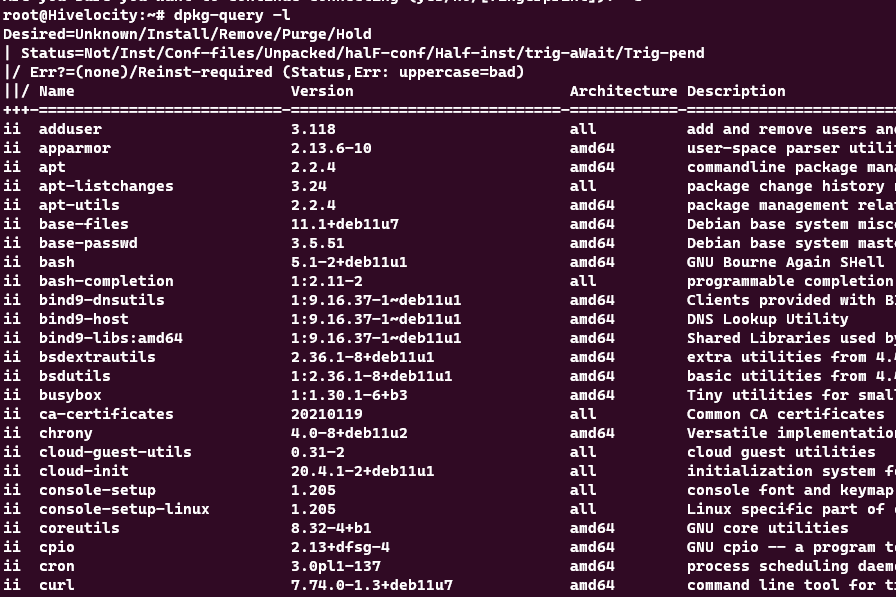
Slackware
Slackware is one of the oldest Linux distributions, founded in 1993 by Patrick Volkerding. It is known for its simplicity, stability, and adherence to the Unix philosophy. Slackware does not use a graphical installer or a package manager with automatic dependency resolution. Instead, it relies on the user’s knowledge and skills to configure and maintain the system. Slackware is suitable for experienced Linux users who want full control over their system and enjoy tinkering with it.
To check all the packages installed on your system, you can use the following command.
ls /var/log/packages
![]()
Alternatively, to install packages and view packages through the text-based tool called pkgtool, you can use the command below to open it.
pkgtool
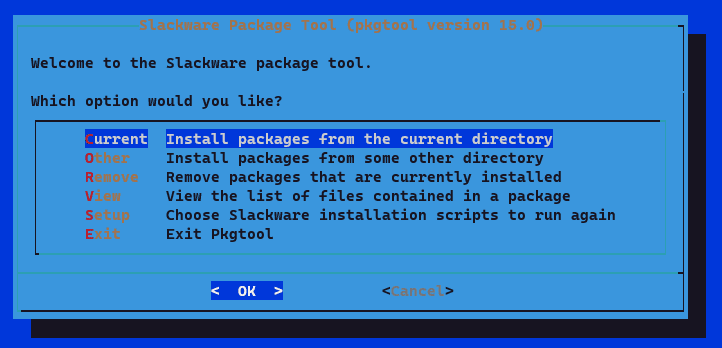
YUM Package Manager
YUM Package Manager is a tool that allows users to install, update, and remove software packages on Linux systems. YUM stands for Yellowdog Updater Modified, and it was originally developed for Red Hat Linux.
YUM can work with repositories of RPM packages, which are collections of software that are compatible with each other. YUM can also resolve dependencies, which are requirements that a package needs to function properly.
To check all the packages installed on your system, you can use the following command.
yum list installed
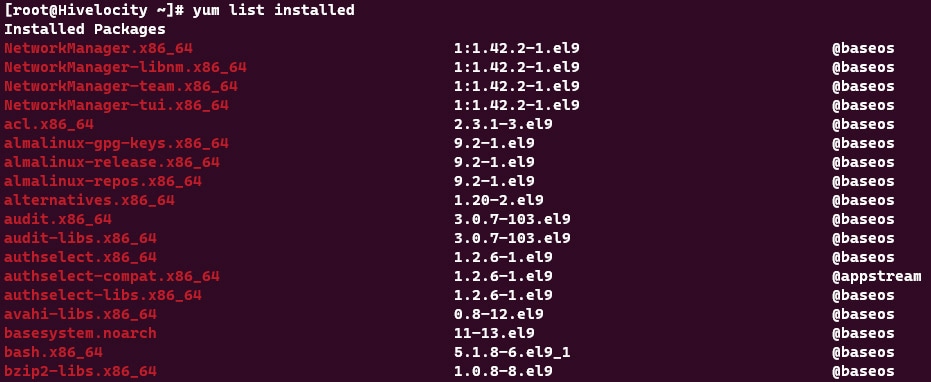
APT Package Manager
The APT package manager is a tool that simplifies the installation, removal, and updating of software packages on Debian and Debian-based Linux distributions. It uses a database of available packages from online or offline repositories and resolves dependencies automatically. APT consists of several command-line programs, such as apt, apt-get, and apt-cache, that provide different functions for managing packages.
To check all the packages installed on your system, you can use the following command.
apt list –installed
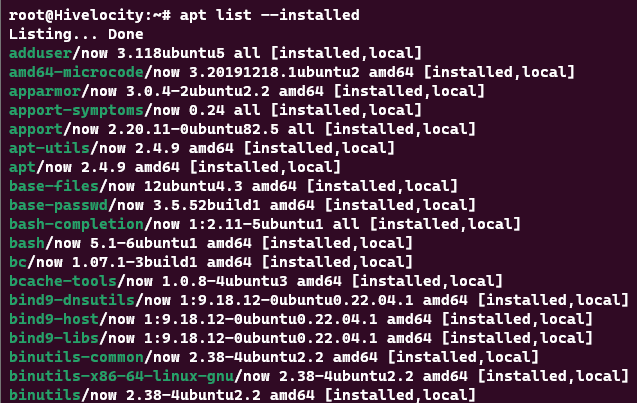
DNF Package Manager
Linux DNF is a package manager for RPM-based Linux distributions. It is a successor of YUM and provides faster and more reliable updates. DNF also supports modular content, parallel downloads, and automatic dependency resolution.
To check all the packages installed on your system, you can use the following command.
dnf list installed
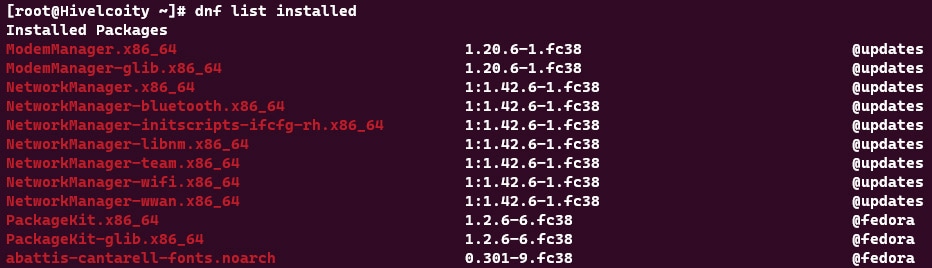
OpenSUSE
Linux is a family of open-source operating systems that can run on different types of hardware. OpenSUSE is one of the Linux distributions that offers a stable, secure, and user-friendly environment for desktops and servers. OpenSUSE is developed by a community of volunteers and sponsored by SUSE, a company that provides enterprise-level Linux solutions.
To check all the packages installed on your system, you can use the following command.
zypper search -i